How to Install Printer Driver Windows 10?
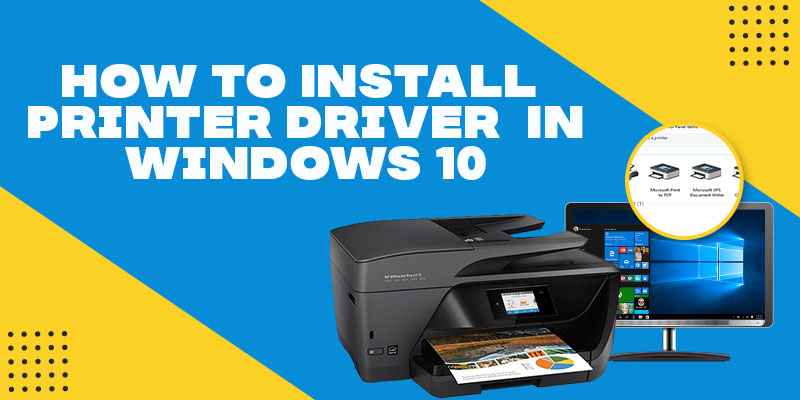
After the updation of Windows 10 almost every printer user faces various issues. One of which is installing printer driver in Windows 10. Don’t worry if you are going with the same issue because in this article, we have come up with so many ways to resolve the same issue.
You can also contact the professionals Printer Repair in Summerville or call them on toll-free number +1(844) 245-7077. After removing all these minor errors or issues one can boost the working efficiency of laptops, printing speed, and a lot more to improve the usability.
Another tick to common way to connect a printer to your computer is connected by USB cable. The other way is to install a wireless printer or add a printer connected to another laptop or PC on your network.
Add a Local Printer –
- You have to connect your printer to your computer using the USB cable.
- Turn it on.
- You have to click on start menu to open the settings in your system.
- Press on devices.
- Now, add a printer or scanner.
- If your printer is detected by the Windows then click on your printer name.
- Follow all the on-screen prompts to finish the installation.
Add a Wireless Printer –
- You have to use the printer’s LCD panel to enter the wireless setup.
- You have to select the Wi-Fi network.
- You have to enter your network password and SSID Id.
There are chances that you might need to connect your printer to your computer using USB to install software. Also, find your printer automatically added in printers and scanners section under settings>devices.
Add a Shared Printer –
The Window’s home networking feature called Homegroup. It automatically shares the printers and certain fifes with all the other computers present on your home network.
Here are the steps you should follow to set up Homegroup.
Set Up a Home Group –
You can skip the following steps if your home network already has a homework setup.
If you are not sure then you can check the below written steps just to be confirmed:
- You have to right-click on the wireless icon present in the taskbar.
- Select the open network and sharing center.
- You have to click on ready to create next to Homegroup.
(Note: And, if a Homegroup already exists then it will say join.)
- Now, click the create a Homegroup button.
- Hit the next option.
- You have to select what you want to share.
- You have to write down the Homegroup password which is created by Windows for you. These steps are required for every computer you would like to join the Homegroup.
- Click on the finish button.
Connect to a Shared Printer on the Homegroup –
To join the Homegroup on your network you have to head to the other computer.
- Press on Homegroup and then join the button in Windows Explorer.
- Click on the next option.
- Now click on verify which you want to share and then click next.
- You have to enter the password.
- Click on next.
- Now, click on finish option.
- You have to now click on Network in Windows Explorer and you will also be able to see the shared printer install.
We assume that you have now learned – How to install network printer driver windows 10? But if you still have doubts in your mind then you can contact to nearest Printer Repair in Chicago. Or for expert advice feel free to call on +1(844) 245-7077.

One thought on “How to Install Printer Driver Windows 10?”